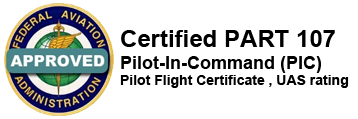App Downloads

B4UFLY Smartphone App
B4UFLY is available for free download in the App Store for iOS and Google Play store for Android.
B4UFLY is an easy-to-use smartphone app that helps unmanned aircraft operators determine whether there are any restrictions or requirements in effect at the location where they want to fly.
Key features of the B4UFLY app include:
- A clear “status” indicator that immediately informs the operator about the current or planned location. For example, it shows flying in the Special Flight Rules Area around Washington, D.C. is prohibited.
- Information on the parameters that drive the status indicator
- A “Planner Mode” for future flights in different locations
- Informative, interactive maps with filtering options
- Links to other FAA UAS resources and regulatory information
For more information, view the B4UFLY Q & A (PDF).
AirMap Smartphone App
AirMap is the leading provider of aeronautical data & services to unmanned aircraft, or drones. Use AirMap to access low-altitude airspace advisories, create flights, file digital notices, manage aircraft, & more.
Additionally, AirMap is the provider of airspace maps to the FAA’s Know Before You Fly Campaign.
B4UFLY is available for free download in the App Store for iOS and Google Play store for Android.
AirMap offers these features and more:
- View Airspace Data
- Toggle Airspace Information & Advisory Map Overlays
- Super Fast Vector Maps
- Pilot Profile View
- Manage UAV Aircraft
- Create & Manage Flights (incl. Future Flights)
- File Digital Flight Notifications (D-NAS)
- View Public Flights
- Toggle between Four Different Map Styles
- Search Map by Place or Location
NOTAMs Smartphone App
There really is no excuse for not consulting the NOTAMs prior to your flight! With this app you don’t need one.
With Notams you can download notifications for your departure, arrival and destination fields as well as notices for en-route fields and various FIRs/Centers. What’s more, this works world wide!
If the NOTAM text contains a coordinate, the App will place flag on a map along with your route. This will instantly show its relevance to your plans.
New in this version is the ability to decode common Notam abbreviations into plain English.
AirNav FBO
AirNav FBOs is designed to make quick searches for aviation fuel prices, FBO information, and critical airport details for domestic U.S. airports. This app is not designed to reproduce the entire AirNav database, nor to replace flight planning software, but rather to enable very quick access to some critical FBO-related items. The information is pulled from the AirNav website while connected to the internet, but any search can be saved to your iPhone for in-flight use or while out of internet contact.
Features
- Quick reference on all fuel prices
- Great to double check FBOs when you pay the bill
- Check a local area up to 50 miles around a destination airport
- Plot a course with fuel stops, includes distances from origin
- Save any search, including multiple airports, for use in flight
- Update prices on the spot with your iPhone by typing in the price, or by sending a photo of the price board.
- Write comments and rate your FBOs experiences
- Check FBO contact frequencies in the air
- Call or email FBO in a single tap, or quickly draw a road map to an FBO with Google Maps integration
- Use an e-version of your AirBoss® card to get AirBoss® discounts
Download AirNav FBO at the App Store.
NOAA
Take the weather with you on your mobile phone! Wherever you are, you can get the local weather forecast from the National Weather Service with one click on your home screen. Bookmark mobile.weather.gov to make sure that you have the latest weather news and information on the go.
How can you add mobile.weather.gov to your mobile phone’s Home Screen?
It’s easy! Learn how to add the mobile version of weather.gov to your iPhone or Android phone.
Follow these three steps for one-click access to your local forecast.
If you have an iPhone…
- Visit mobile.weather.gov using Safari on your iPhone.
- Click the Send button at the bottom of the screen.
- Choose “Add to Home Screen” and tap “Add.”
Click the screenshot below to enlarge the step-by-step instructions:
If you have an Android mobile device…
There are a number of browsers that will allow you to add mobile.weather.gov to your homescreen. For example, on Chrome for Android:
- Visit mobile.weather.gov using Chrome on your Android phone
- Click the menu button
- Choose “Add to homescreen.”
Click the screenshot below to enlarge the step-by-step instructions:
That’s it! That’s all it takes to get local weather information from the National Weather Service on your iPhone or other device.